Many carts will work automatically by just turning on the switch under 'Cart Page Settings' in the left menu. If that doesn't work, follow the steps below to install the badges on your cart page.
Please note that many themes have unique carts (side drawer, top drawer, pop-up box, etc). These carts can be harder to work with and could need help from our team or your theme developer. Please reach out to us if you encounter issues.
Also, please note that not all dynamic carts are supported. Dynamic carts also cannot be used with the drag-and-drop editor.
CART PAGE INSTALLATION INSTRUCTIONS
1. In the left menu under 'Footer settings', turn the switch on to activate that location.
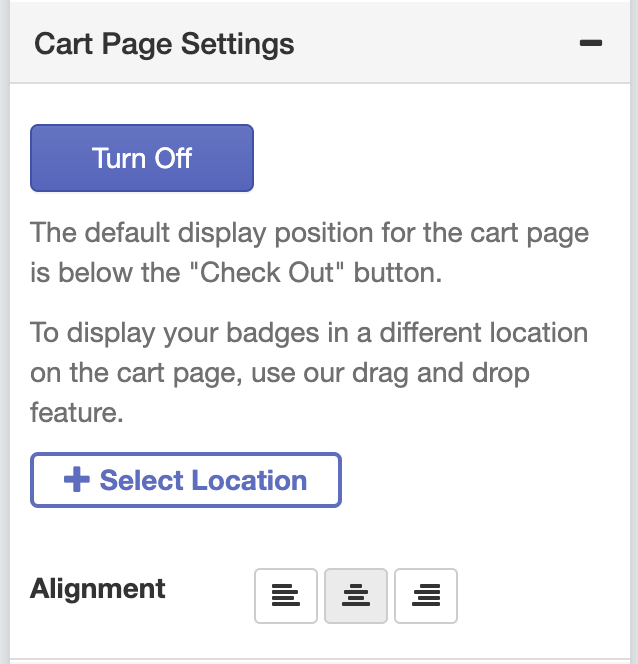
Please note that you need to add a product to your cart first so you can see the full cart experience.


